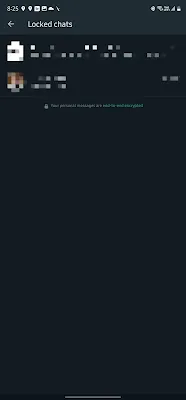How to Lock WhatsApp Chat Using "Chat Lock"
You likely use WhatsApp for both personal and work purposes. Some of these messages might be too personal, and you would not want anyone with prying eyes to have a look at them. With Chat Lock, you can add an extra layer of authentication to such conversations to make them more secure.How Chat Lock Is Different From Locking WhatsApp
It is already possible to lock WhatsApp using Face ID or Touch ID on your iPhone. Similarly, on Android, you can lock WhatsApp behind your phone's PIN, password, or biometric authentication. But this locks the entirety of WhatsApp behind an extra authentication layer.This can be annoying since you may not want to protect all your conversations on the Meta-owned platform. And having to confirm your identity every time you open WhatsApp can get frustrating very fast. Plus, once WhatsApp is unlocked, anyone can view all your conversations since they are in plain sight.
This is where Chat Lock comes in. It allows you to lock individual WhatsApp conversations with your friends or family from prying eyes.
Locked chats are moved to a hidden locked inbox, separate from the primary messages view. So, even if your phone is unlocked and someone opens WhatsApp, they won't be able to see these chats. Chat Lock is also different from hiding WhatsApp chats by archiving them.
Once you enable Chat Lock for a conversation, its media content won't be saved to your phone's gallery for security reasons. You'll have to turn off the security feature to save media files.
How to Lock WhatsApp Chats Using
You can use Chat Lock to protect your one-on-one or group conversations in WhatsApp on both Android and iPhone. This security option is not available for communities. For archived conversations, you must restore them first before they can be locked.To lock a WhatsApp chat, follow these steps.
1.Open WhatsApp and then open the chat you want to lock.
- 2.Then tap the conversation name to open the chat info screen.
- 3.Scroll down and select the Chat lock option.
4.Enable the Lock this chat with fingerprint toggle.
5.Confirm your identity by scanning your fingerprint orface or entering your phone's unlock PIN or password.
6.A prompt will appear confirming the chat is now locked.
The content of locked chat messages is also hidden in notifications. You must tap on the notification and confirm your identity before you can view the message content.
Whenever you disable Chat Lock for a conversation, you'll have to confirm your identity again.
Chat Lock Limitations
Chat Lock is a useful addition to WhatsApp. But, it has certain limitations that you should keep in mind. First, if you use WhatsApp on multiple phones, you cannot lock chats on companion devices.Secondly, you are restricted to using your phone's unlock PIN and password or biometric authentication for the locked chats folder. This is a security risk since anyone with access to your phone's unlock code can access locked chats.
Calls from locked chats won't be hidden or locked though. You will still get a proper notification about them.
Thankfully, WhatsApp is working on addressing these shortcomings, including adding the ability to set a unique password or PIN for locked chats that is different from your phone's password.
WhatsApp's Chat Lock Is a Work-in-Progress
Chat Lock from WhatsApp provides a great way to secure your important chats behind an additional layer of security. For now, though, it is a work-in-progress feature.Once you can set a different password for Chat Lock, it will provide a great way to secure your important and personal chats from prying eyes.
Tags
Tutorial